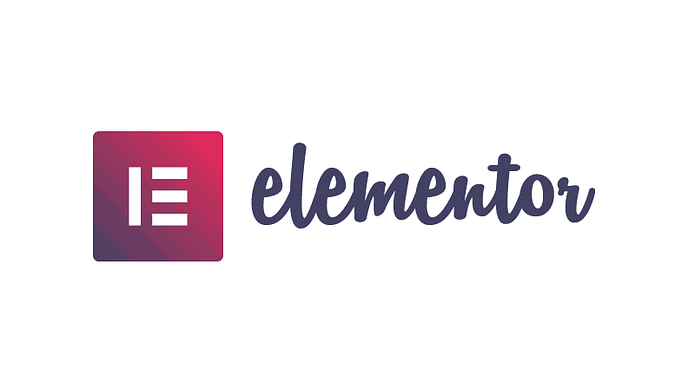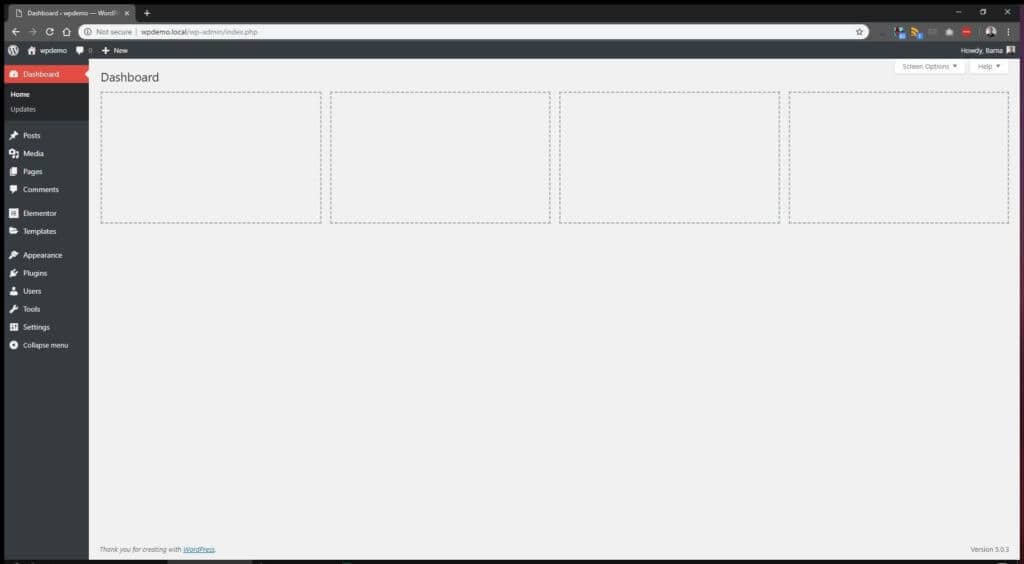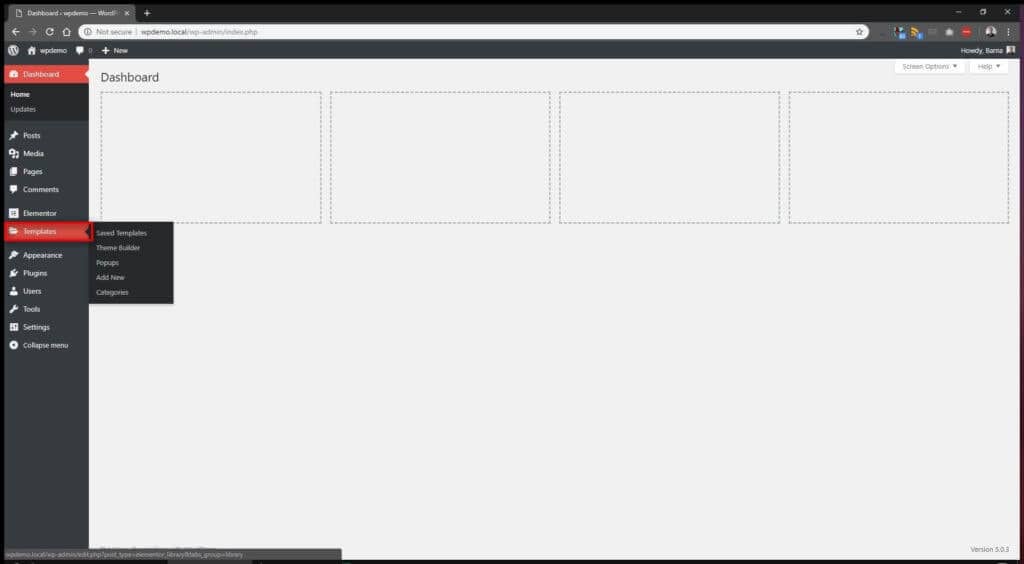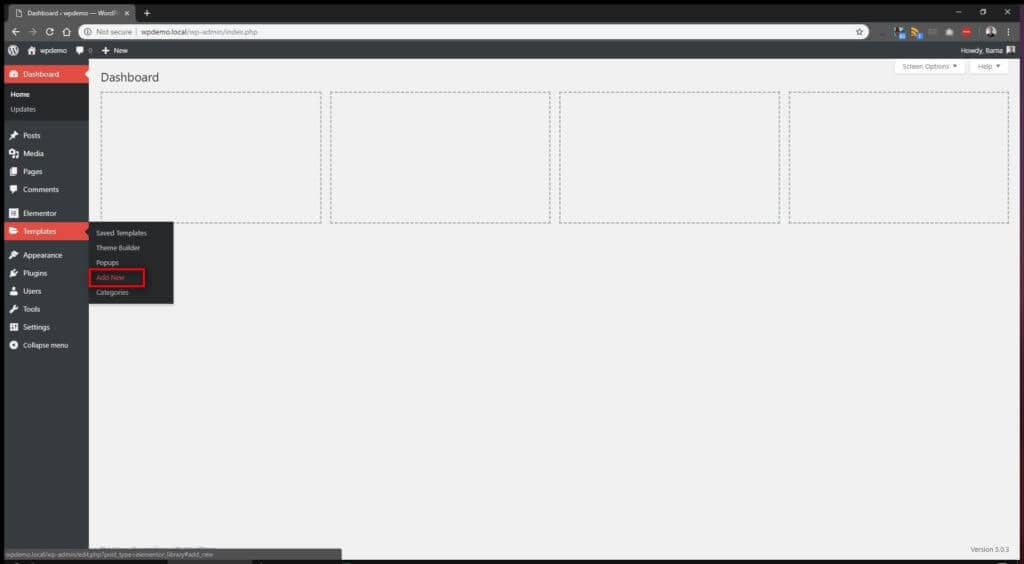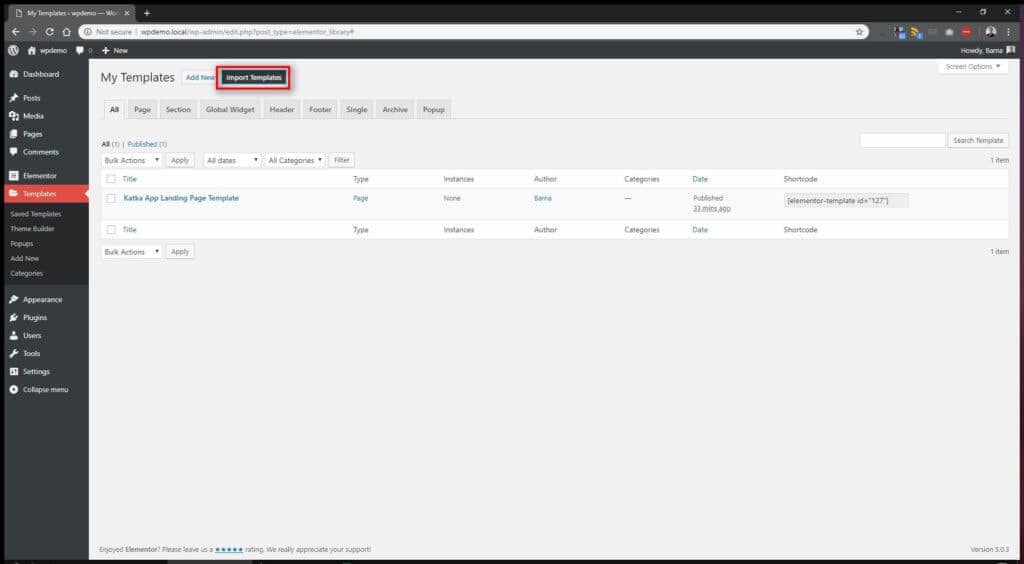In this tutorial we will go thru the options on how to import templates to your Elementor template library.
There are two options to get started and to import your templates. First, we will look into the main option and use the Templates menu in the WordPress admin panel.
Importing a template in the WordPress admin panel
After you logged into the WordPress admin panel, hover over the Templates menu and you will see new options.
From these options, we will need to click on the “Add New” menu item.
Next, you will be greeted with a new Elementor template selector to help you get started with what type of template you wish to create.
As we are going to import new Elementor templates to our library, you can simply click on the “X” in the top right corner of the modal.
At the top of the page, you will see the “Import Templates” button… click on it.
Now you have a file upload option. Click on the “Choose file” button to see the file browser modal.
In this example, I will use our Katka Elementor Template Pack. After unzipping the downloaded package you will be able to see all the available importable templates. They will be in folders based on what type of templates they are for you to easily find what you are looking for.
Navigate to page or section templates of your choice and choose the Json file you wish to import. If you wish to import in batch you can compress multiple Json files into a single zip file.
When the Json file is selected, hit the “Open” button. This will close the modal and add the file to the importer, ready for action.
As a final step, hit the “Import now” button and wait for the task to finish. When done, it will refresh the page automatically for you and you should see the imported Elementor template in your library.
Next we will look into the other way to import templates. This will be really handy when you are already editing a page or post and you do not wish to leave the editor.
Importing an Elementor template while editing a page
For the second option, I have already created a page, but I wish to add another section from the Katka Elementor Template pack without leaving the Elementor page editor.
To do this, scroll to a point where you wish to add a template and hit the Template icon.
On the Templates modal, click on the arrow icon in the top right corner to get started.
You will be greeted with an Elementor template importer. Click on the “Select file” button and find a template Json file you wish to import.
When the import is finished, you will see the newly imported template under your “My Templates” tab. From here, simply hit the Insert button and carry on with your editing.
How to Add Templates to WordPress with Elementor
Elementarism Library gives you access to premium designer-made page templates for Elementor
You can use the templates as the basic starting point for your page design. So let’s install step by step a CSSIgniter Elementor Template.
Navigate to ElementorMy Library and click on Import Templates
Then a new screen will appear in which you can upload your Elementor template file.
Select your file and click on Import Now. Wait a few seconds and your template is ready to be used.
Use Elementor Templates in a new page.
Go ahead and create a new page from PagesAdd new. Select your Page Builder template from Page Attributes section or any other template you want. Then Edit that page with Elementor. When Elementor is loaded click on the folder icon in Elementors right panel to select your new template,
or click on the Add Template button on the content screen.
In the new window that will open select the My Library Tab, hover over your installed template and click on Insert.
That’s it! Feel free to customize your new page with Elementor.
You can use all CSSIgniter Elementor Templates also in Posts and custom post types following the above steps.