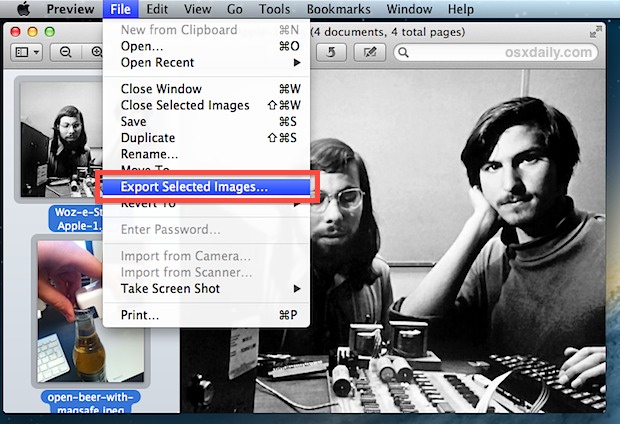Preview is a greatly under-appreciated app that has been bundled along with Mac OS X since the beginning, getting better and better with each OS X release. One quiet feature that has been around for a while is the ability to mass convert a group of pictures from one file type to another, often referred to as batch conversion. This lets you easily take a large amount of JPG files and convert them over to PNG, for example. It’s safe to assume that if you can open the image files in preview, you can export them to a new file type, including GIF, ICNS, JPEG, JPEG-2000, BMP, Microsoft Icon, OpenEXR, PDF, Photoshop PSD, PNG, SGI, TGA, and TIFF.
Convert a Group of Image Files to a New Format with Preview
- From the Finder, select a group of images and open them all with Preview either by launching directly or dragging and dropping them into the Preview Dock icon
- Once opened in Preview, click within the preview pane on the left side and then Select All, either by hitting Command+A or by pulling down the edit menu and choosing that option
- Pull down the File menu and choose “Export Selected Images…”
- Optionally, create a new folder for the converted pictures to save to, then select the desired image format (Option-click to reveal more) and click “Choose” to save
A progress indicator bar will appear over the pictures letting you know things are progressing. Depending on the amount of images selected to convert, their resolutions – which can also be resized at the same time if desired, and their file formats, this process can either be very fast or somewhat time consuming.
The video below walks through the group file type conversion process with Preview, taking a selection of JPG files and saving them to a new folder as PNG’s. As you may notice in the video, the original JPG files remain intact throughout this process.